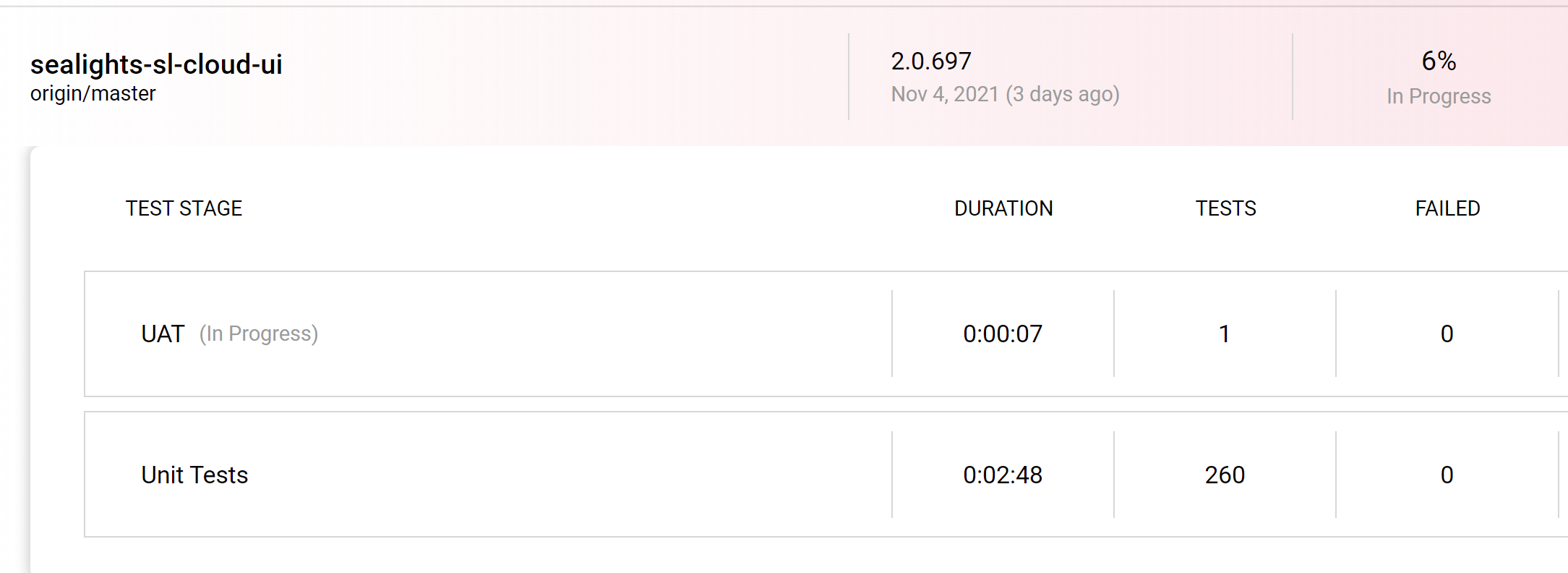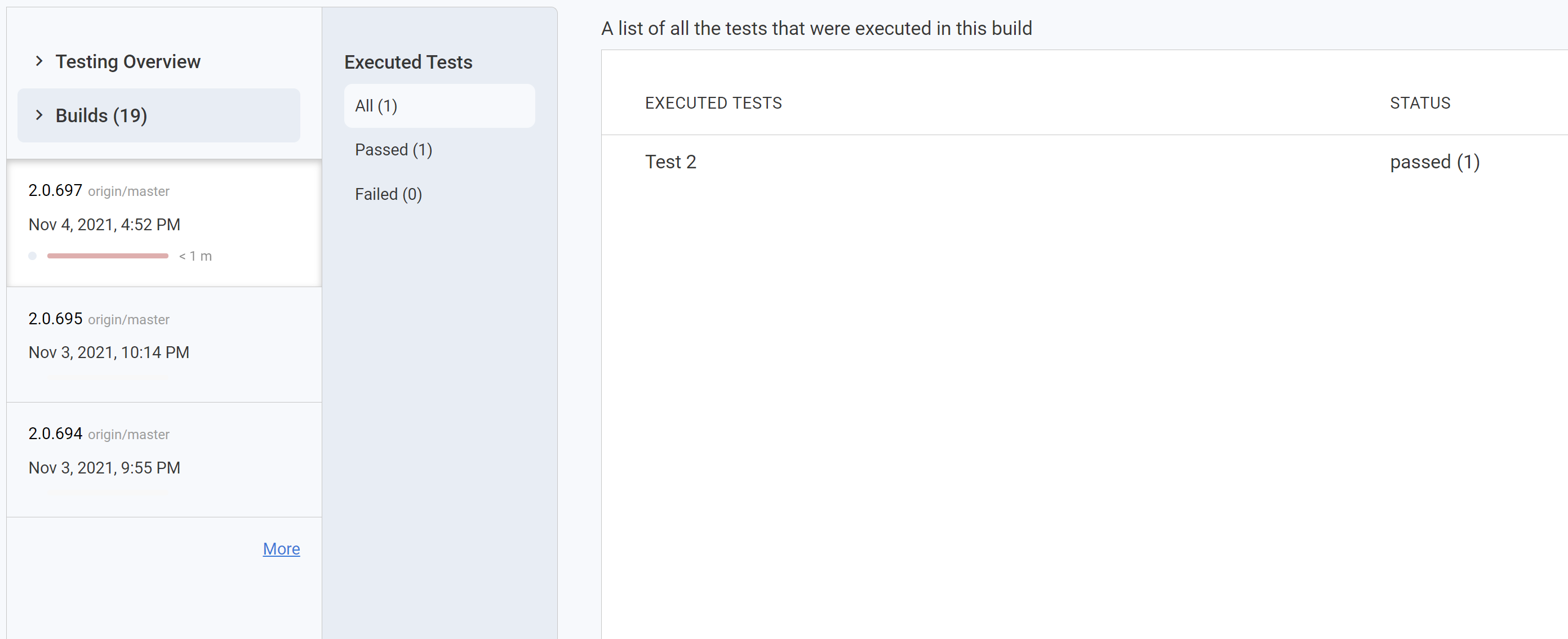Manual tests are supported throughout all of the SeaLights' products, but while our coverage and TGA reports do not need to detect each particular manual test in order to show the full coverage and risk analytics, for the TIA to work properly, the system does need to learn about each of the manual tests separately.
...
Enter a single test name to the extension each time
Upload tests from a CSV file
Use the test tests recommended by the TIA engine for the build that is being teststested
In any of the options, once the test is performed, it is registered by the system in the same way and is used for the production of recommendations for the next build in the branch
...
Click on the SeaLights Chrome extension icon and on the “Start manual test” line.
The default setting is to report the tests according to App / Branch / Build. Make sure the information there is correct to the test being performed.
Choose the radio button “test list” and than click on “Upload from file”
After choosing a file and uploading it, you should see the list of all tests that the file contains. You are now able to:
unclick Unclick a test that you do not wish to execute this time, by unselecting it’s checkbox
Enter a new one by clicking on the plus sign on the top of the page
changing Change the tests order by grabbing one and dragging it
...
6. At this point, you should begin the testtests. Click on ‘start’
Use the test recommended by the TIA engine
Click on the SeaLights Chrome extension icon and on the “Start manual test” line.
The default setting is to report the tests according to App / Branch / Build. Make sure the information there is correct to the test being performed.
Choose the radio button “test list” and than click on “Get recommendations”. This will automatically pull the list of recommended tests for the app / Branch / Build combination that you entered in the upper part of the extension
Now, as before, you are now able to:
unclick Unclick a test that you do not wish to execute this time, by unselecting it’s checkbox
Enter a new one by clicking on the plus sign on the top of the page
changing Change the tests order by grabbing one and dragging it
...
The manual test wizard works exactly as described above for the extension, with these two differences:
...
The wizard is still lacking the feature of pulling the recommendations automatically for the build
...
only a few UI differences, which do not affect the overall usability of the product.
...
...
Manual tests in the SeaLights UI
The tests reported by the extension will be shown in the dashboard under the relevant app, build, and branch
In the Test Optimization page, the test will again be visible under the relevant branch and test stage
...