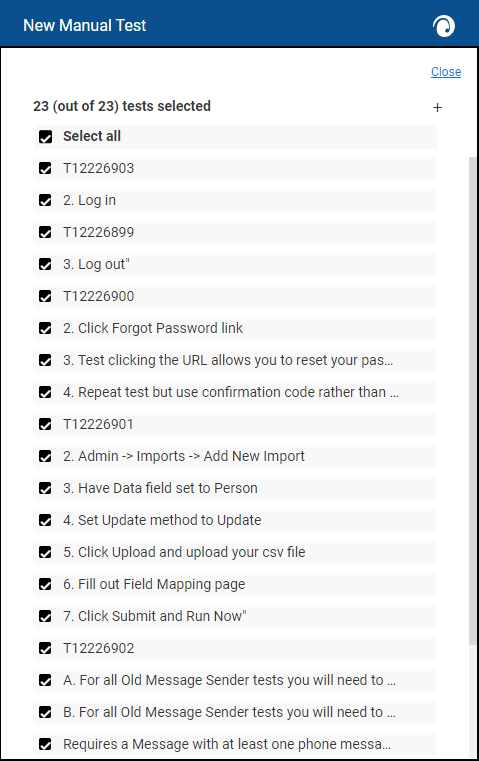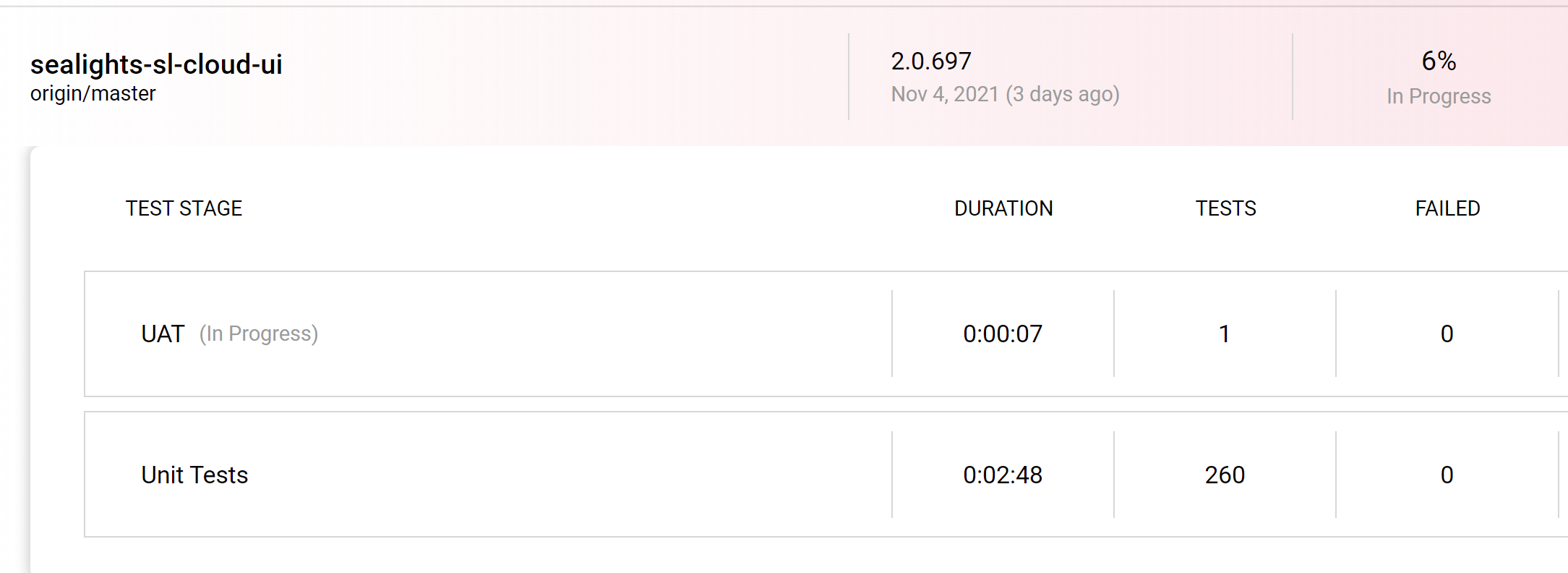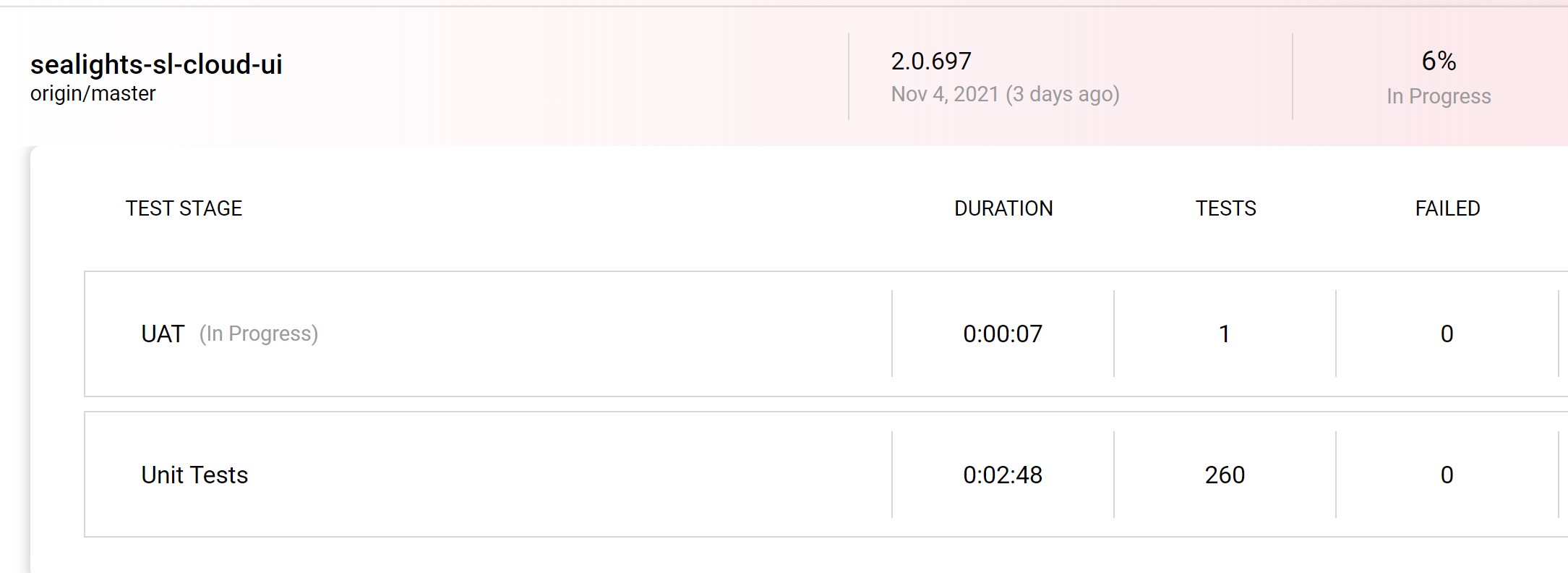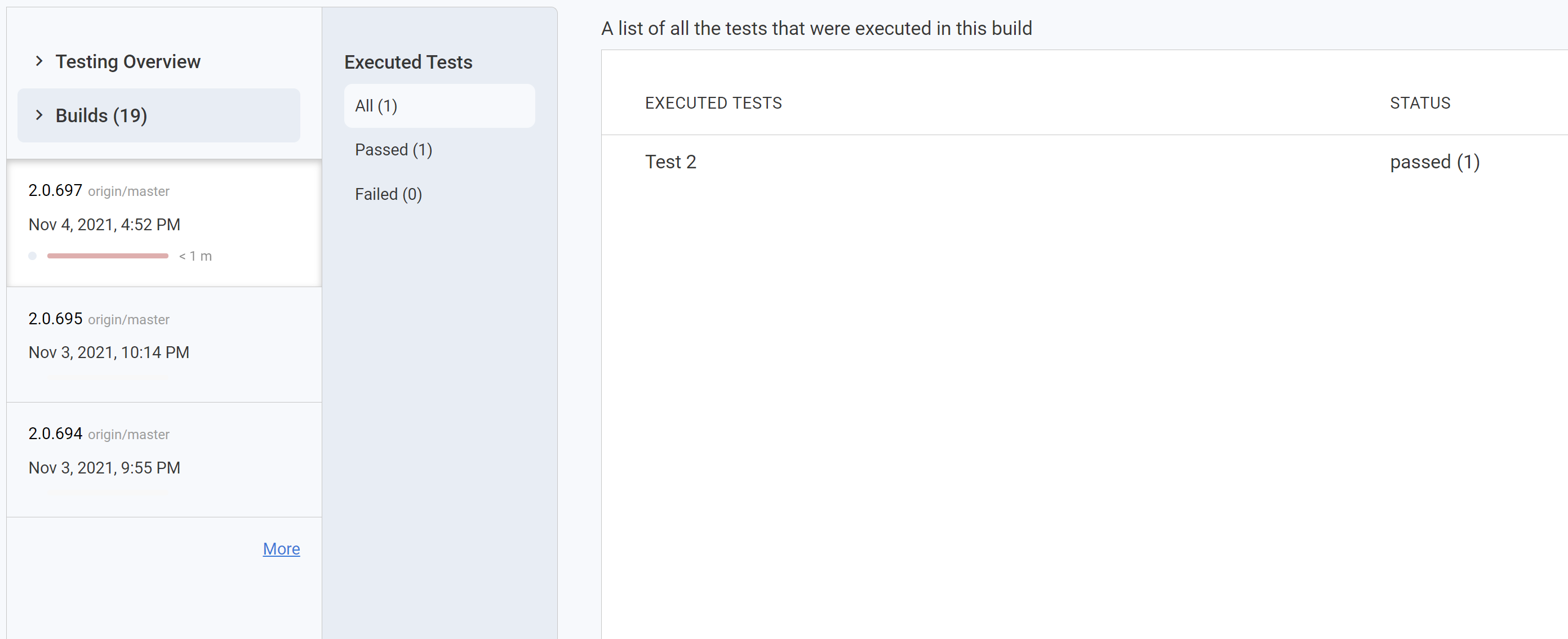...
Click on the SeaLights Chrome extension icon and on the “Start manual test” line.
The default setting is to report the tests according to App / Branch / Build. Make sure the information there is correct to the test being performed.
Choose the radio button “test list” and than click on “Upload from file”
The file should be of a .csv format: first column should include a header and then a list of test names, each test name in a separate row. Example file is attached below.
After choosing a file and uploading it, you should see the list of all tests that the file contains. You are now able to:
Unclick a test that you do not wish to execute this time, by unselecting it’s checkbox
Enter a new one by clicking on the plus sign on the top of the page
Change the tests order by grabbing one and dragging it
...
| View file | ||
|---|---|---|
|
5. Once the list of tests in the extension represents the tests as you plan to perform them, click on ‘close’
...
The tests reported by the extension will be shown in the dashboard under the relevant app, build, and branch
In the Test Optimization page, the test will again be visible under the relevant branch and test stage
...