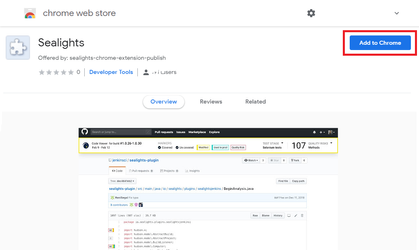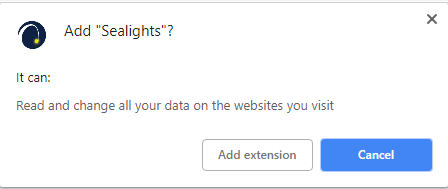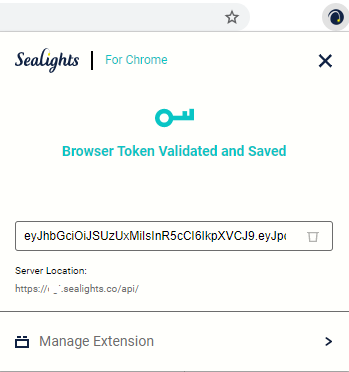/
Installation and Setup for SeaLights Chrome extension
Installation and Setup for SeaLights Chrome extension
Download and install the SeaLights Chrome extension:
Open the the following link in chrome: click here.
- Press the + ADD TO CHROME button
- A dialog verifying you want to add the extension will be displayed. Press Add extension to proceed.
- After the extension is added, you should see a SL icon in the corner
Configure the extension:
Press the SL icon
- Click on the Options button () on the top right corner and select the Manage Token
- Enter a Custom Integration Token in the Token field.
See Generating a Browser token for details on creating one. - Click on Save twice (validate you saw 'Options Saved')
- All is set! You can now close this tab.
Using the Code Viewer to view coverage data
Running Manual tests
, multiple selections available,
Related content
Agents - Setup & Configuration
Agents - Setup & Configuration
Read with this
Running Manual tests with our Chrome Extension
Running Manual tests with our Chrome Extension
More like this
Learn about SeaLights
Learn about SeaLights
Read with this
TIA for Manual Tests
TIA for Manual Tests
More like this
SeaLights Chrome Extension
SeaLights Chrome Extension
Read with this
SeaLights CD Agent
SeaLights CD Agent
More like this